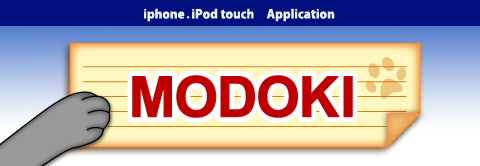1.Welcome 2.Getting started 3.MODOKI Function 4.FAQ
5.Japanese
MODOKI:FAQ
Q.How to use Help?Q.How to set template?
Q.How can we input text in landscape orientation?
Q.How to change the size of image?
Q.How can we search text in case sensitive mode?
Q.How to select template image from Photo Albums?
Q.When text field of Display screen vanishes, how to display it?
Q.How to use Google Documents by MODOKI?
Q.Is it possible to access Google Documents by Safari of iPhone/iPod touch?
Q.Which version is recommended for Windows Acrobat Reader?
Q.How can we operate Bluetooth Export/Import?
Q.How can we operate Export/Import?
Q.How to set encode of the mail client to receive the text sent by Send Text?
Q.What is the difference between MODOKI and MODOKImini?
A.How to use Help?
- By touching file buttun of Items screen, touch Cancel action button of File manage screen.- Touch tool button, and touch Help button.
- Refer to here.
A.How to set template?
Operation is as follows- By touching file buttun of Items screen, touch Cancel action button of File manage screen.
- Touch tool button, and touch Select template button, and then you can see Select template screen.
A.How can we input text in landscape orientation?
- Operation is simple. Please refer to here.A.How to change the size of image?
You can use the Expand button in the Edit image screen. Please refer to here.A.How can we search text in case sensitive mode?
You can search text after touching Case sensitive button in Text search screen. If you want to search text in case insensitive mode, you can search text without touching Case sensitive button.A.How to select template image from Photo Albums?
You should touch the Photos button in Select Template screen.A.When text field of Display screen vanishes, how to display it?
- Reason why the text field vanishes is that the text field is invisible because background color is transparent(clearColor) though the text field is in the screen. Therefore you should set the color of the text screen other than transparent(clearColor).- After touch
- Then, touch whole the screen. When you hit the text field, Select Font screen is displayed.
- Touch Next button 3 times, then Background Colors screen is displayed. Select the color other than clearColor.
A.Q.How to use Google Documents by MODOKI?
Operation is simple.1. Create Google account and open the Google document screen using PC. Refer to How to use Google document.
2. Set your Google account and passowrd in iPhone/iPod touch. Refer to Settings screen.
3. Uploading MODOKI file to Google documents.
- Open Google Login screen and touch Upload button.
- Select MODOKI file to upload in the Items screen.
- When upload completed, Google upload success screen is diplayed.
4. Displaying Google documents by MODOKI.
- Open Google Login screen and touch Documents button.
- When Google Document List screen is displayed, touch the Google document to display.
- Then Google Documentis displayed.
A.Which version is recommended for Windows Acrobat Reader?
Acrobat Reader 9 is recommended. One of the reason is as follows. MODOKI file is uploaded to Google Document as pdf file. Version 9 enables us to copy&paste text of pdf file.A.Is it possible to access Google Documents by Safari of iPhone/iPod touch?
Off course it is possible. Refer to Access to Google Documents by Safari.A.How can we operate Bluetooth Export/Import?
Operation is very simple. You can simply share files with your friends as shown in Bluetooth export and Bluetooth import.A.How can we operate Export/Import?
We answer about both case of sender and receiver.Sender(Export)
1. Export text:
1)After tapping Export text button, select the file to export in Items screen.
2)By tapping Compose Mail button, send mail screen is shown. You can input address to send to and tap the send button.
2. Export image:
1)After tapping Export image button, select the file to export in the Items screen.
2)By tapping Compose Mail button, send mail screen is shown. You can input address to send to and tap the send button.
By the above operation, text and image are sent by email.
Receiver(Import)
1.Import text:
1)Open the text email received. As described in the email screen, Select All and Copy the body of email.
2)By tapping the Import text button in the Items screen, Import text screen is shown. After tapping the text field, Paste the data which are Copied in 1-1).
By the above operations MODOKI file of receiver is made.
2. Import image:
1)After opening the received mail, save all the attached images.
2)After opening photo albums, select the saved image in order and tap the copy button.
3)After tapping Import image button in MODOKI items screen, select the MODOKI file made in 1-2).
By the above operations, images are copied on the MODOKI file.
A.How to set encode of the mail client to receive the text sent by Send Text?
Unicode(UTF-8) is used by Sent Text.In case of Gmail, default setting is UTF-8. Therefore no problem.
In case of Outlook Express, select View->Encode->Unicode(UTF-8).
A.What is the difference between MODOKI and MODOKImini?
1. MODOKImini is free, but MODOKI have to be paid for.2. MODOKImini can use up to 5 MODOKI files. MODOKI can use more than 5 MODOKI files.
1.Welcom 2.MODOKI functions 3.FAQ 4.Japanese