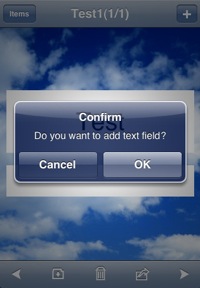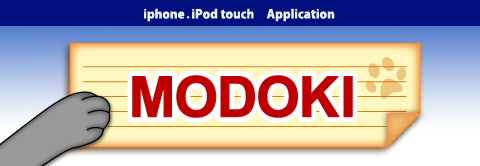1.Welcome 2.Getting started 3.MODOKI Function 4.FAQ
5.Japanese
Getting started
1. Start of MODOKI1)By starting of MODOKI Items screen is displayed. Items screen is blank because there is no MODOKI file.The objects displayed in the Items screen are called MODOKI file.In the example AsianFestival, Baseball, Cake Recipe, ... are MODOKI files.
2)By tapping the + button of Items screen, a new MODOKI file is created.
3)By tapping the Edit button of Items screen, you can delete the MODOKI file.
2. Create a new MODOKI file
1)Change Filename screen is displayed. You should input file name.
2)Select template screen is displayed. You should select a template.
You can select also your picture saved in your iPhone/iPod touch.
3)When completed to select a template, New Display screen is displayed.
3. Display screen
1)New Display screen
- At first only
- + button of navigation bar is not displayed also.
- The white area of input string are displayed for title and subtitle.
2)Display screen(normal)
- After some operation such as input text, Display screen(normal) is displayed, and all toolbar items and + button are displayed.
3)Input text:Let's try to input text!
Tap the white area to input text.
Edit text screen is displayed.
If you tap the Edit text screen again, Input text screen is displayed.
After finished input you should tap the Done button. Input text complete screen is displayed.
4)Add new text field
- By tapping an area of Display screen other than area already assigned as text fields, Confirm new text field screen is displayed. If you going to create new text field, you should tap the OK button. Then Add new text field screen is displayed.
5)Add page
- By tapping the + button of Display screen(normal), you can add a new page.
4. Edit attributes
By tapping
After tapped the Edit attributes button of the Atrribute/Layout screen, you should tap a text field. Then you can set the attributes of the text field.
You can set attributes of font, text field, text color and background color.
1)Select font
At first Select font screen is displayed. You can select font name and font size.
If you want, you can tap the All text fields button. Then the setting of the Edit attributes are apllied to all the text fields of the MODOKI file.
2)Text Frame screen
3)Text Color screen
4)Background Color screen
5. Edit Layout, Page Copy, Text Input
1)By tapping Edit Layout button of Attribute/Layout, the Display screen is displayed. If you tap and move the text field, you can move the text field to area you like.
If you would like to change the origin and size of the text field exactly, you can set them by Text Frame screen.
2)Page Copy:By tapping Page Copy button of Attribute/Layout, you can copy current page to the page you like.
3)Text Input:When you tap the Text Input button, you can input text as if in the first state.
6. Image/Voice screen
By tapping
Functions of image and voice are explained briefly in the following lines.
Add Image screen
Edit Image screen
Record Voice screen
Play Voice screen
7. Tools
About a various kinds of MODOKI tools , refer to File Manage screen and MODOKI tools screen
Items screen
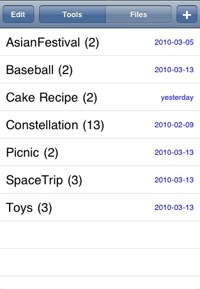 - Edit button:Delete screen is displayed. You can delete the MODOKI file.
- Edit button:Delete screen is displayed. You can delete the MODOKI file.- Tools button:MODOKI tools screen is displayed. If the Tools button is not active, you should tap the Files button and tap the Cancel action button of the File Manage screen.
- Files button:File Manage screen is displayed.
- + button:Add a MODOKI file.
- The items displayed in this screen are called MODOKI files. In this sample AsianFestival, Baseball, Cake Recipes, ... are MODOKI files.
Change Filename screen
 - New File Name:Input new file name.
- New File Name:Input new file name.Select Template screen
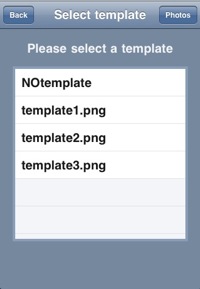 - You can select template.
- You can select template.- If NOTemplate is selected, background image is not set.
- If you would like to select template from the Photo Albums of your iPhone and iPod touch, you should tap the Photos button.
New Display screen Display screen(normal)
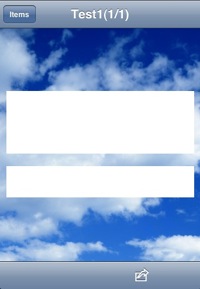
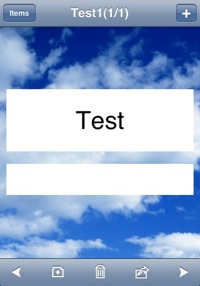
Edit Text screen
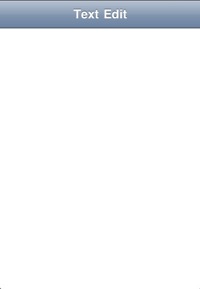 - If you tap a text field of Display screen, this screen is diplayed.
- If you tap a text field of Display screen, this screen is diplayed.- If you tap this screen again, Text Input screen is displayed.
Input Text screen Input Text completed screen
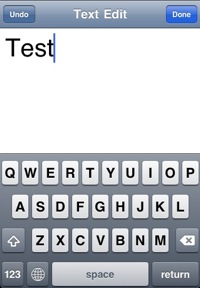
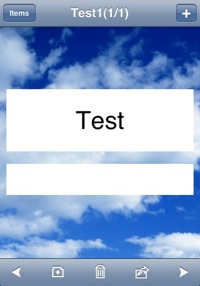
Confirm New Text Field screen Add New Text Field screen